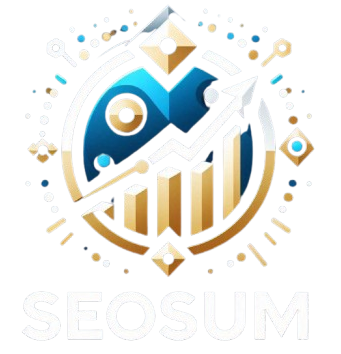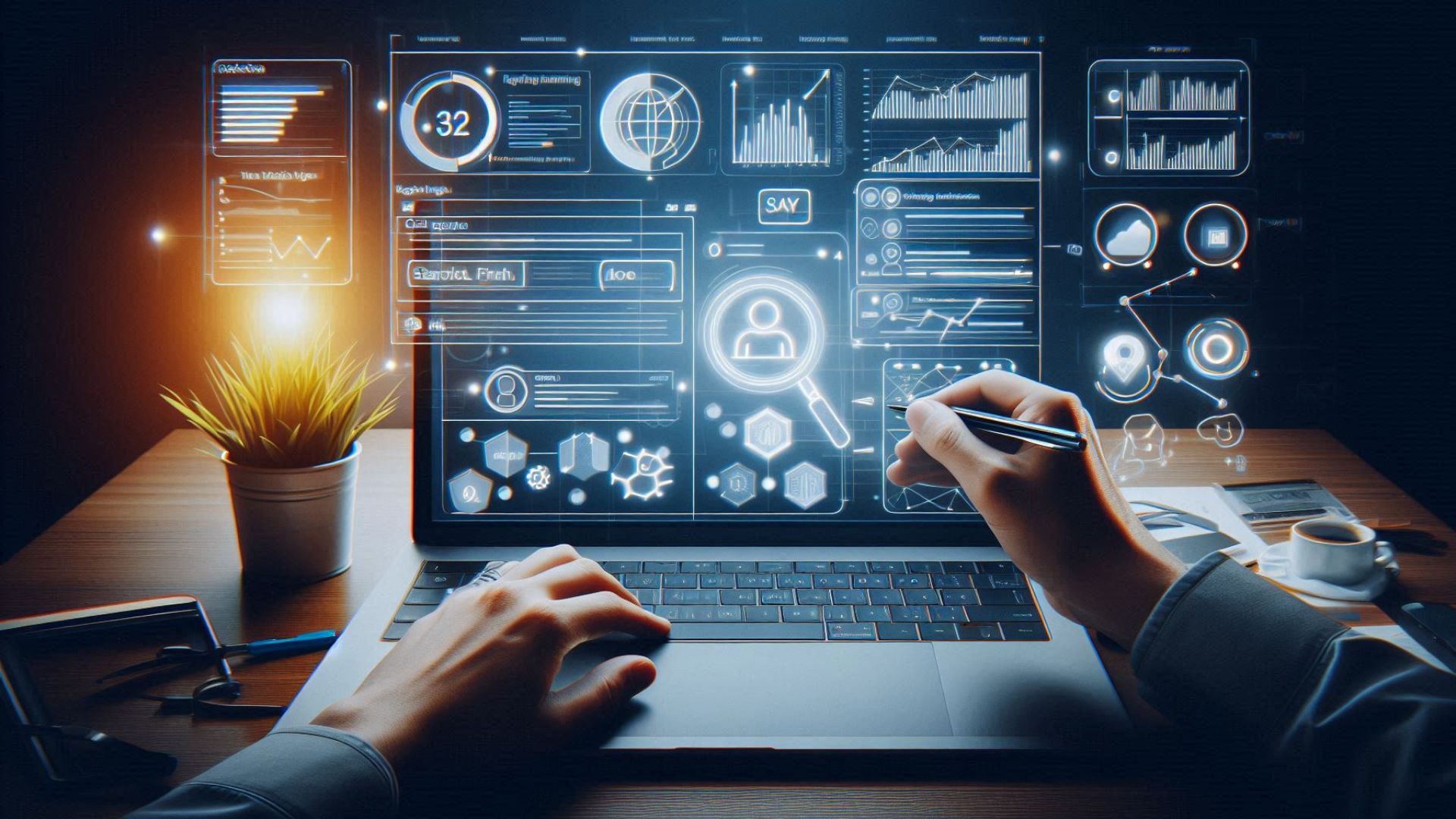Whether you’re writing a new blog post or updating a product page, you’ve probably asked yourself: “Do I really need an image here?” The answer? Always yes. Images help bring your page to life—and they’re great for SEO too. But don’t stress about finding the right one or how to optimize it. We’ve got you covered. Let’s walk through it together.
Why You Should Always Use Images
When used properly, images make your content easier to understand. They help explain your ideas or show off your product or service. Sure, the old saying “A picture is worth a thousand words” doesn’t apply to Google directly—but it sure applies when your post needs a little visual help to avoid being a wall of text.

Here’s the bottom line: add images to every blog post and page. Not only do they make your content more interesting, but they also improve your SEO. Search engines today don’t rely on just text anymore. They’re looking at visuals too.
And with tools like AI and visual search becoming more common, optimizing your images and videos makes it easier for both people and search engines to find you.
Google Is Getting Smarter with Images
If you’ve used Google Images lately, you’ll notice it’s no longer just a grid of pictures. You’ll see filters, metadata, and proper credits. That means Google is getting better at understanding what an image shows—and how it fits into the bigger picture of your content.
Choosing the Right Image
Whenever possible, use original images—real photos you’ve taken yourself. Your “Meet the Team” page should have real photos of your team, not some generic guy in a suit from a stock site.

For blog posts, pick images that match your topic. Don’t just throw in a random photo to make a plugin happy (looking at you, Yoast green bullet). The image should support your content and be placed near the related text. If you’re trying to rank an image, try to place it near the top of the page—but only if it feels natural.
Why does this matter? Because images with surrounding, relevant text tend to rank better for the keywords they’re optimized for. (We’ll dive deeper into image SEO shortly.)
What If You Don’t Have Original Images?
No worries. There are other ways to find great visuals. Sites like Flickr: Creative Commons, Unsplash, and others let you use their images—just make sure to check the license and give credit to the original photographer.
Avoid overly “stocky” stock photos. If you do use them, pick ones that look natural and genuine. But whenever possible, original images are always the best choice.
You can also use illustrations, charts, or even animated GIFs. At Yoast, we love using visuals like those. Just be careful with GIFs—too many can be distracting and slow down your page.

Also Read: Does Page Speed Affect SEO?
How to Prepare Your Image for the Web
Once you’ve picked the perfect image, you’ll want to make sure it’s ready for your website. Here’s how:
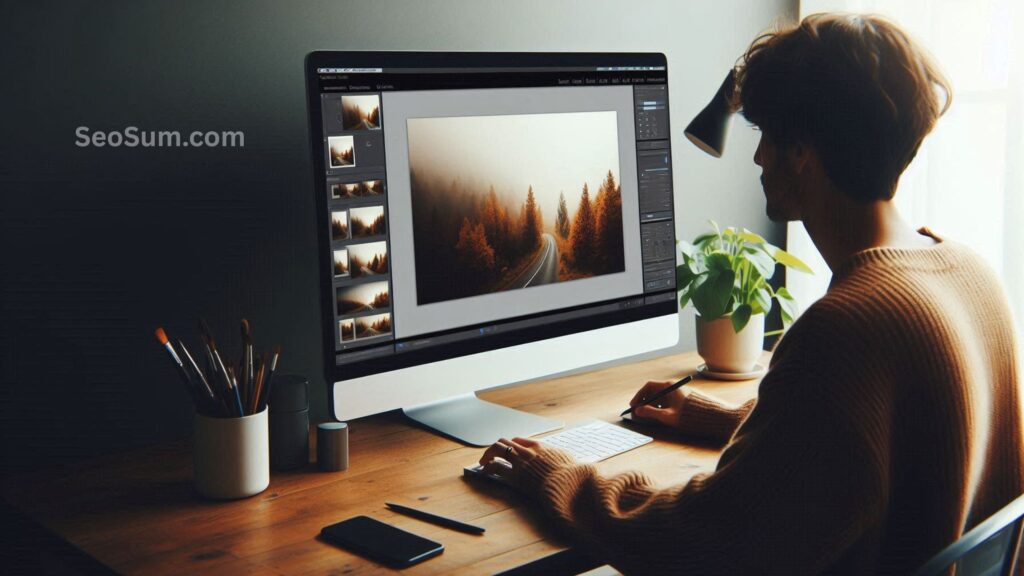
1. Name Your Image File Properly
Yes, even the file name matters. Google reads image file names to understand what the picture is about. For example, if your image shows a sunrise over the Notre Dame Cathedral, don’t name it DSC4536.jpg. Name it something like notre-dame-paris-sunrise.jpg. It helps both your image and your page show up in search results.
2. Choose the Right Image Format
Different formats work better for different types of images:
- JPEG – Great for big photos with lots of colors. Small file size, decent quality.
- PNG – Use it when you need transparency.
- WebP – Even better than JPEG and PNG for quality with smaller file sizes.
- SVG – Best for logos and icons. They stay sharp at any size.
You can use tools like Squoosh to convert and compress your images.
3. Resize Your Images
Big images slow down your site. If you upload a 2500×1500 pixel image but only display it at 250×150 pixels, the browser still loads the full image. That’s a waste.
Resize your image to the actual size you want it displayed. WordPress helps by generating multiple sizes automatically, but always double-check the file size too.

Also Read: How to Boost User Engagement?
4. Use Responsive Images
Most modern websites (especially on WordPress) use responsive images. This means your site serves different image sizes depending on the screen size. That way, mobile users don’t download massive desktop versions of your images.
5. Compress Your Images
Once resized, compress your images to make the file size even smaller. Tools like ImageOptim, JPEGmini, Kraken.io, or Squoosh can help. The goal is to keep quality high while reducing load time.
You can test your site speed with tools like Google PageSpeed Insights, WebPageTest.org, or Pingdom.
Improve Your Core Web Vitals with Image Dimensions
Set a width and height for your images in CSS. Why? Because it prevents layout shifts as the page loads—a big deal for user experience and Core Web Vitals like Largest Contentful Paint (LCP).

Here’s a simple example using CSS:
cssCopyEditimg {
width: 500px;
height: 300px;
}
You can also use percentages or viewport units for responsive layouts. Just remember: setting the size in CSS controls how the image is displayed—not its actual file size. You still need to compress the image before uploading it.
Adding the Image to Your Article
Now that your image is ready, where should it go? Place it near the relevant text. This helps Google and users understand what the image is about.

Also Read: Where Should Keywords be Placed?
Should You Use Captions?
Captions are optional but helpful. Many people skim web pages by looking at headings, images, and captions. So, when it makes sense, add a short caption under your image.
But don’t overdo it. Not every image needs a caption—only use them when they add value to the reader.
What About Alt Text?
Alt text is the description shown if an image doesn’t load or if someone is using a screen reader. It’s important for accessibility and SEO.
Keep your alt text simple and clear. Describe what’s in the image, and if it makes sense, include your target keyword—without stuffing. Not every image needs alt text, especially if it’s decorative, but key images should always have it.